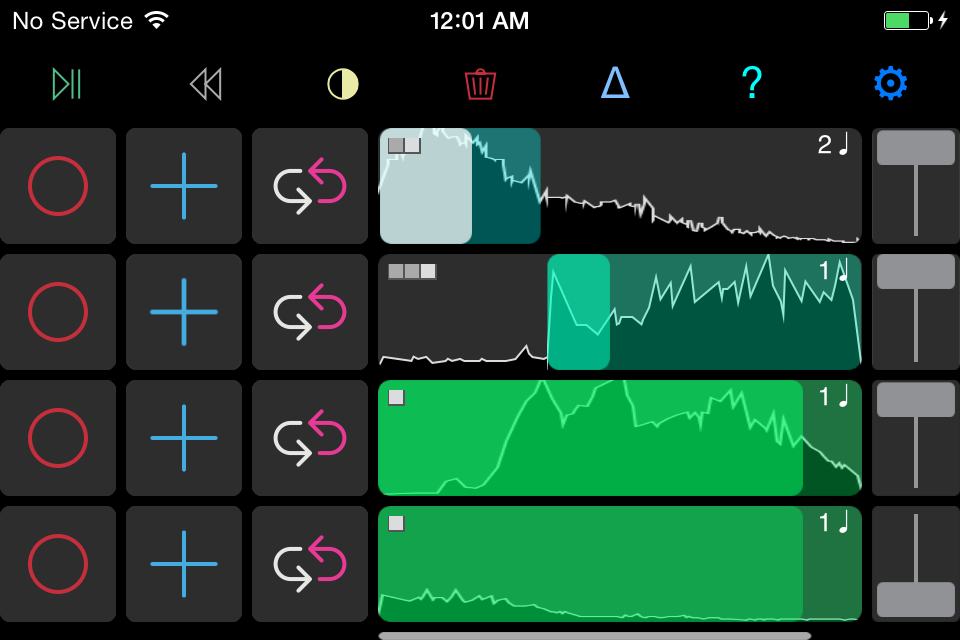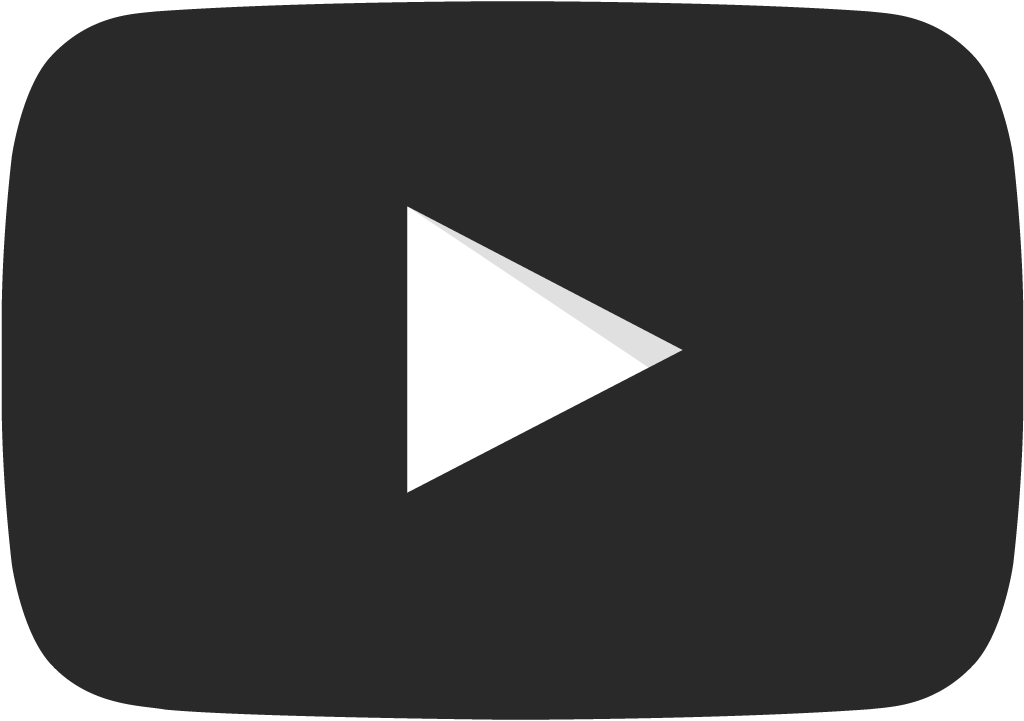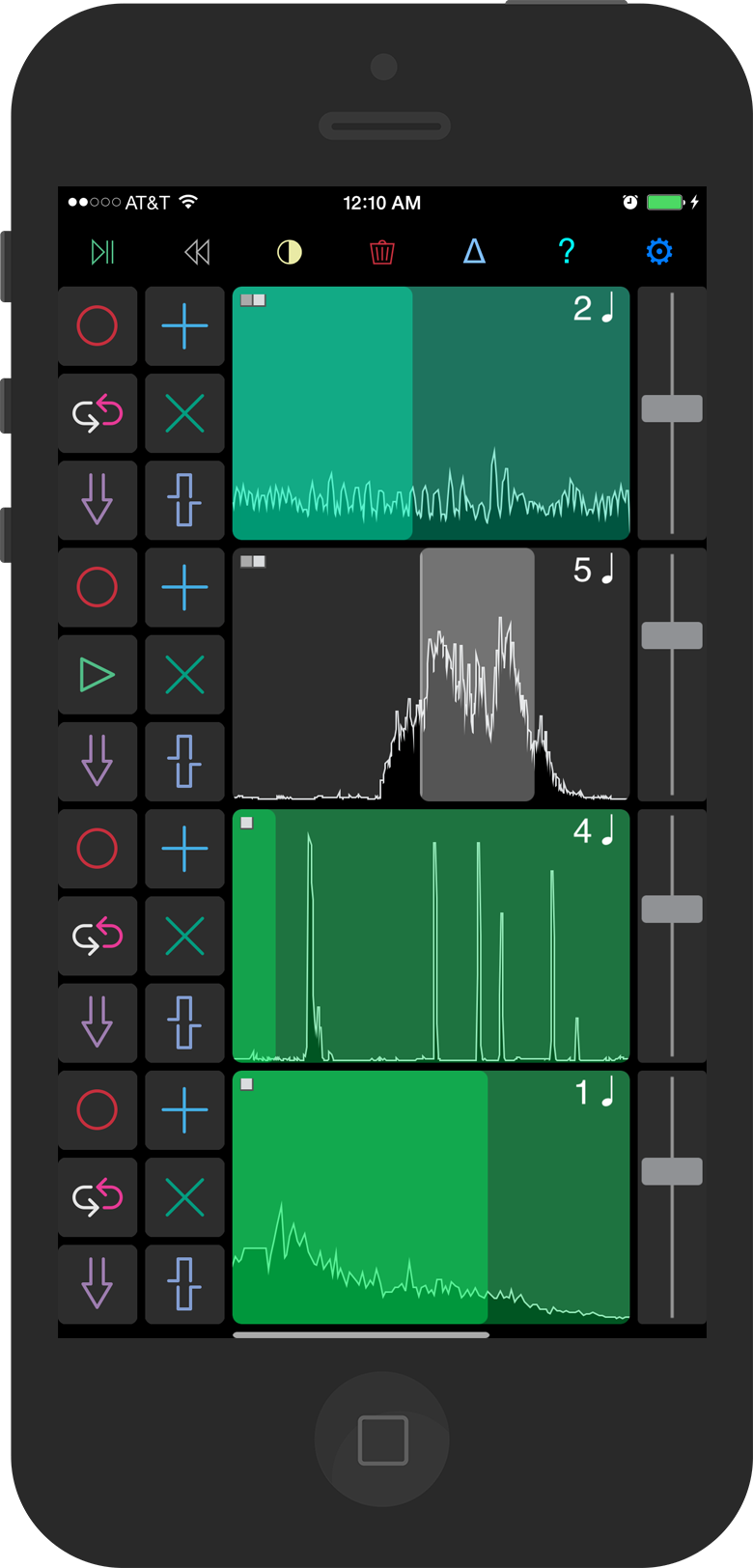
Powerful
Record, play, and remix audio loops in real-time.
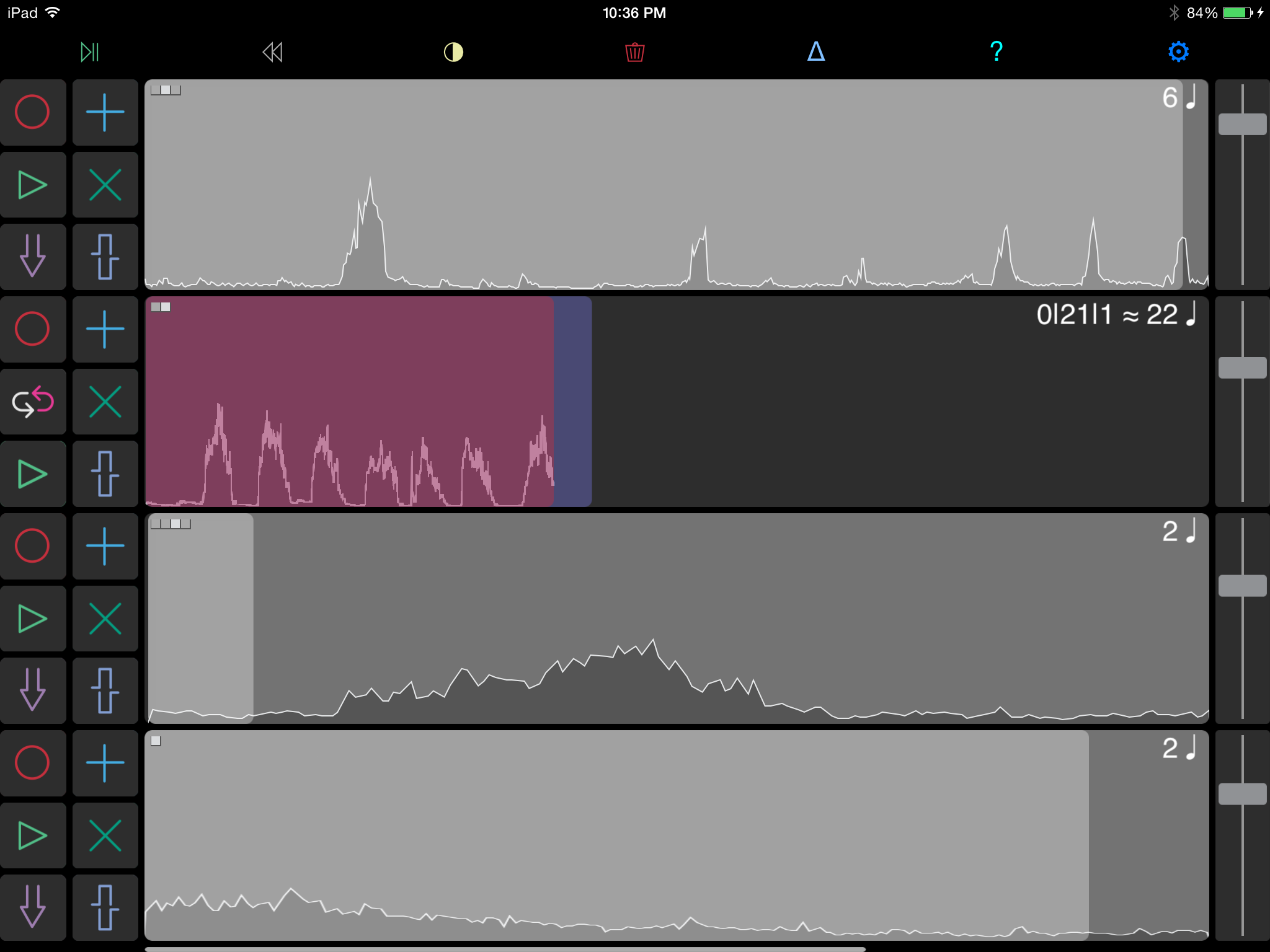
Touch-Enabled Sampling
Finally, audio you can play like an instrument.
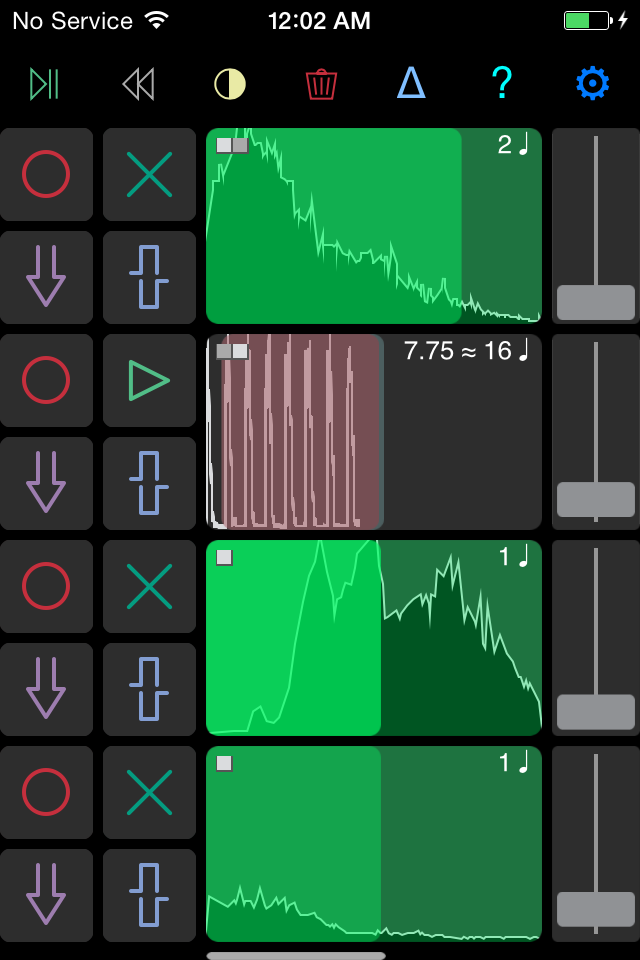
Video Tutorials
Check out the Everest YouTube channel. See Everest in action or learn a few new looping tricks.
Take Me ThereButton Descriptions
MIDI Implementation
See all the Control Change and Note-On/Note-Off Mappings to control Everest from your favorite MIDI Controller.
Details